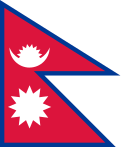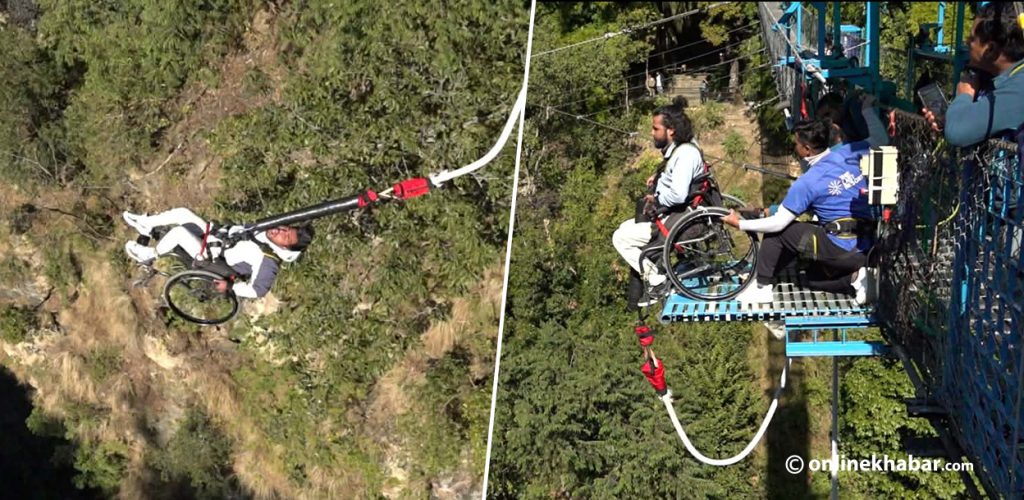With work and social life being put aside, people are now seen spending time on shopping, playing games, chatting, watching videos and movies, on their smartphones and personal computers (PC) on an everyday basis.
But, streaming favourite videos and movies with a slow wifi connection is torture; on data, it is fast but expensive. So, for times, when you are not in range within of good wifi, here are some tips on how to download and save videos from YouTube, Facebook, and TikTok onto your devices. This way, you can always have access to entertainment without interruption!
YouTube
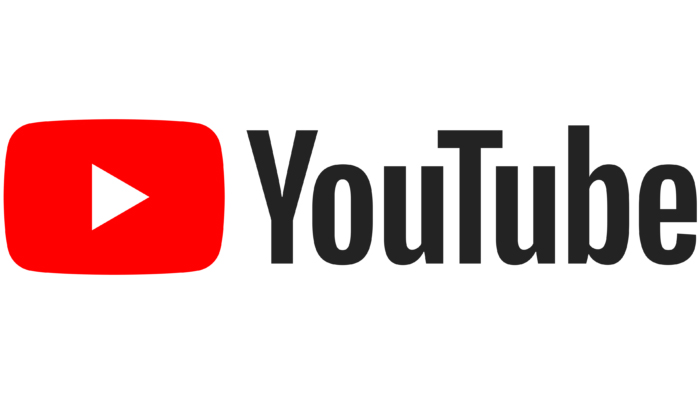
YouTube has been a default video streaming platform for everyone with internet access. To watch YouTube videos is quick and easy; watching it offline is as quick and easy. Here, we are giving you a few methods on how you can download YouTube videos onto your mobile or desktop for offline viewing.
On phones
With YouTube app
- Search for the video that you want to watch.
- Open the video and right below, you will see a ‘Download’ option, tap on it.
- The downloading of the video will start. Once the video is downloaded, you can view it in offline mode by going to the ‘Library’ option on YouTube.
With SnapTube app
- In the app, find the YouTube video that you want to save.
- Click the ‘Download’ button.
On PC
- Download and install YTD Video Downloader.
- Navigate to the YouTube video you want to save, using your browser.
- Launch YTD Video Downloader if it is not already running.
- Copy and paste the YouTube address from your browser into YTD’s URL field.
- Click the ‘Download’ button on YTD.

A video can be downloaded from Facebook as long as it has been set to the public. Windows, Mac, and Android users just need to copy and modify the video link while iPhone users have to use third-party apps. Facebook also has a ‘Save Video’ option that appears when you click on the three-dot icon at the top of the video post. However, the video is just saved on the app so you can watch it later.
On phones
- Open the Facebook video you want to download on the Facebook app or the website.
- On the app, hit ‘share’ and then copy link. On the website, copy the link in the URL bar.
- Open FBDOWN on a browser that supports downloading. [recommended: Chrome for Android, and Firefox for iPhone]
- Paste the link where it asks you to, and click ‘Download’.
- On the next page, tap and hold on to the quality-normal or HD- you desire if you are using Chrome. On Firefox, just tap on the link, and then tap and hold on the video.
- Choose ‘Download Link’ on Chrome, ‘Save Video’ on Firefox, or the equivalent on your browser.
- The video will be saved in your ‘Downloads’ folder or your set’s saved location.
On PC
- Right-click the Facebook video you want to download and choose the ‘Copy video URL’.
- Head over to FBDOWN.
- Paste the link where it asks you to and clicks ‘Download’.
- On the next page, choose between normal (SD) or HD quality.
- Right-click the video and choose the option to save the video on your computer.
Or
- Download 4K Video Downloader, and then install it.
- On any browser, right-click the Facebook video you want to download and choose ‘Copy video URL’.
- Open 4K Video Downloader and click ‘Paste Link’.
- The app will pull the video link from the clipboard. Pick the video quality you desire and click ‘Download’.
TikTok
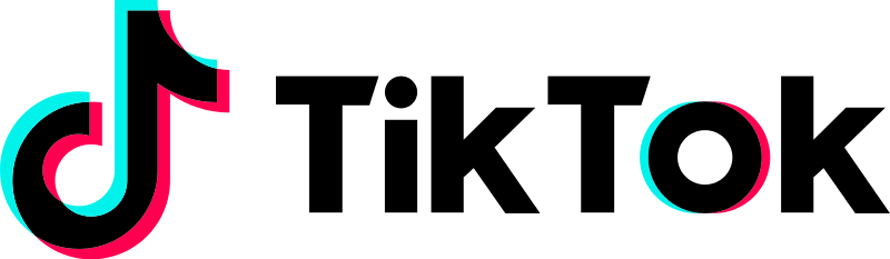
TikTok is one of the most popular video-sharing apps. Many people want to download TikTok videos so that they can watch them offline or share them with their friends, but they are unable to do so as they do not know the correct method. But it is possible, and the best part is that the videos will be downloaded without TikTok’s watermark.
On phone
- Launch your app.
- Search and open the video that you wish to download.
- Play the video.
- There will be an arrow on the right side of the screen on an Android device. On an IOS device, the option will be towards the bottom. Click that.
- Several options regarding sharing will be visible. Click ‘Save Video’.
On PC
Following are top 3 methods for downloading videos on a PC.
Method 1: Instant Extension on Chrome
- Search and download Instant Extension for Google Chrome on your PC.
- Visit TikTok’s website.
- Log in and search for the video you want to download.
- Open and play that video.
- At the top right of the screen, you will find the Instant Extension.
- Click that option to bookmark your video.
- Now, open a new tab and right-click the Instant Extension tab on the right side of the screen.
- Click ‘Options’ to view all the videos you have saved through the extension.
- Click the video you want to download.
Or
- Click the ‘Preferences’ option present on the dashboard.
- Select ‘Automatically download saved videos on the computer’ to enable this option to download all videos automatically.
Method 2: MusicallyDown
- Visit TikTok’s official website on your PC.
- Go to the video that you wish to download.
- Copy the link to that video from the search bar on the top.
- Visit MusicallyDown’s official website.
- Paste the link of the video you copied earlier.
- You will be presented with two options regarding the format, select mp4.
- Click ‘Download Video Now’.
Method 3: TikTok Downloader (without a watermark)
- Visit TikTok’s official website on your PC.
- Go to the video that you like to download.
- Copy the link to that video from the search bar on the top.
- Visit the downloader webpage.
- Paste the link of the video you copied earlier in the search bar on the homepage to start your download.