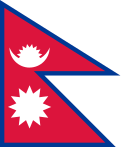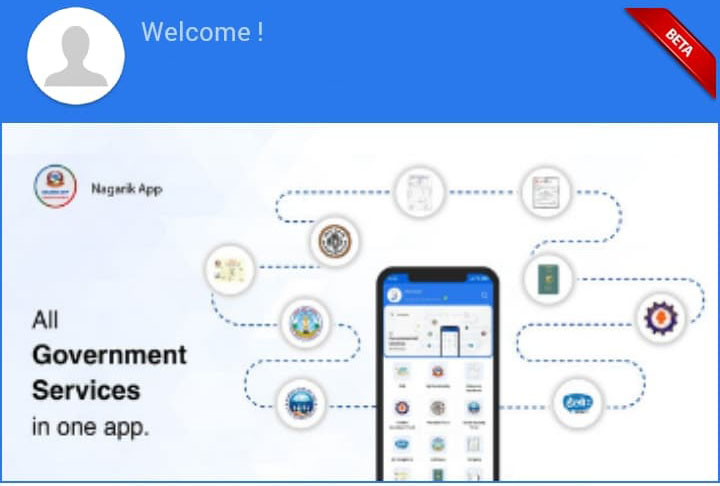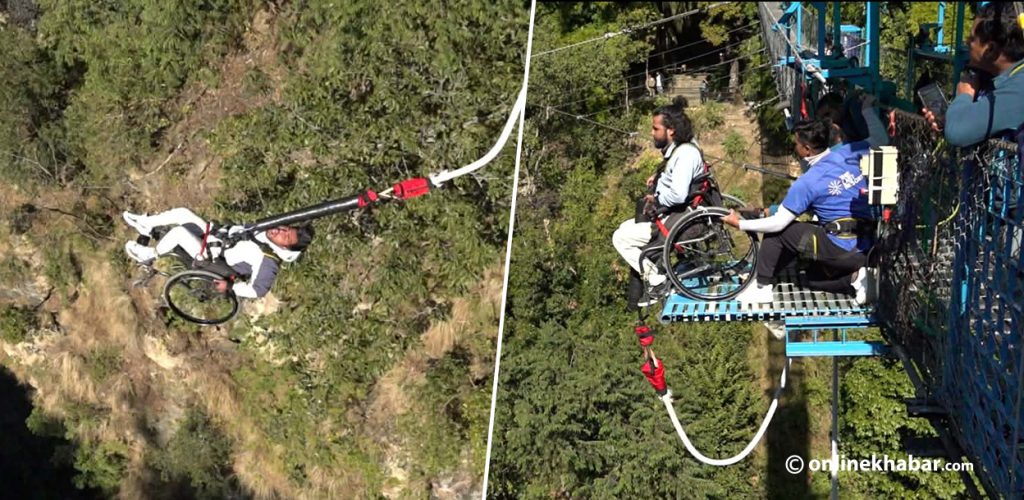The government has recently launched a mobile app named Nagarik in its bid to digitise the government services.
Launching the app on January 15, Prime Minister KP Sharma Oli stated that the app was developed to facilitate an easier and systematic delivery of all government services digitally.
On the app, the government wants to reduce the queues outside the offices and encourage digital transactions. One can get services online round-the-clock and even on public holidays. As of now, nine services are included in the app.
Prime Minister Oli’s IT advisor Asgar Ali had proposed this idea, reportedly.
In just 10 days of its launch, the app has managed to get over 100k downloads with an average of 3.2 ratings.
Here is everything you need to know to use this app.
Who can use the Nagarik app?
The app is available to all Nepali citizens who are in possession of
- A mobile number registered under your name
And,
- Citizenship details, or,
- Passport details, or,
- Details of voter ID card.
How to register?
Once you download the app, you can follow these easy steps to register yourself:
- First, select the language you are comfortable with Nepali or English.
- Mention your registered mobile number.
- Enter the verification code sent to your phone.
- Next, select the document type (passport, voter ID, or citizenship) you wish to proceed with.
- Enter its details correctly.
- Lastly, choose the option to verify and make any necessary corrections.
- When you are done with your registration, you will get the option to set pin code on the app for security.
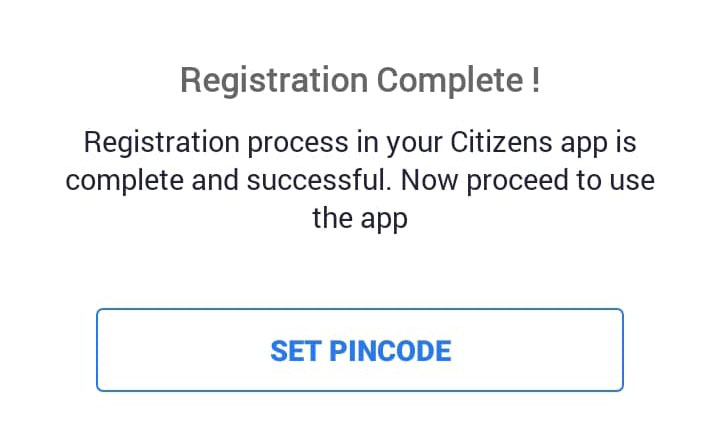
Note: Currently, many people have been facing issues while registering themselves. Your verification might not go through even after you have stated the correct details. Only one-third of the registration attempts have been successful so far. The most commonly reported problem is the SIM cards used by the users are not registered under their names.
But, here is a solution too.
How to correct SIM card registration?
NTC users
- You can dial *922# on your phone. A message will pop out stating the name the SIM card is registered in.
- Or, you can send a message “scode” to 1415 and know the name of the person that has been registered with the SIM.
Ncell users
- You can dial *9966# to see the name of the sim registered on.
- Or, you can download the Ncell app. Add your mobile number to see the registered name on the screen.
- Or, you can call 9005 and ask the customer care the name of the person that has been registered with the SIM.
If the SIM is not under your name, you will have to go through the process to transfer the SIM under your name or get a new one. You can contact your telephone service provider to change the registration name.
If it is registered with your name and you are still facing problems, you can contact the District Administration Office and inform them of your problem.
What services are available?
Through the app, one can use hassle-free government services such as applying for a PAN registration, getting local government information, viewing details of the taxes submitted, services related to Citizen Investment Trust, saving funds, and educational details among others. The app can also be an alternative to carrying all official papers separately.
The government services integrated with the Nagarik app for the use of the public are:
1. PAN registration
The PAN (permanent account number) is a unique 10-digit identity number allotted to each taxpayer by the Inland Revenue Department (IRD). It is an identity which is mandatory for financial transactions such as receiving taxable salary or professional fees, sale or purchase of assets above specified limits, buying mutual funds, and so on.
One who has a PAN can check their tax details on the app itself. For anyone looking for PAN registration, one can do it on the app as well by following these steps:
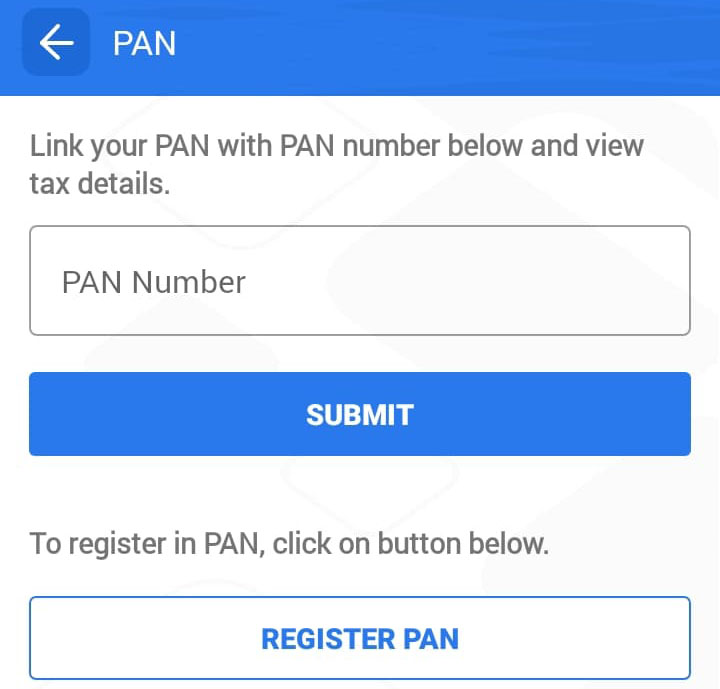
- On the app, go to PAN.
- Click ‘Register PAN’.
- Choose the nearby revenue office.
- Click ‘Proceed’.
- Fill out the form and add a photo of you.
- Confirm all details are correct and submit the form for further processing.
2. Educational documents
You can also upload all the documents related to education and use them for other official work on the app itself as proof. One can upload educational documents of two levels: SEE/SLC and +2.
On the app, you will find the icon of ‘Education Certificate. There will be two options to link education certificates.
For +2, you can fill your result type and registration number whereas, for the SLC, you will have to fill the symbol number and the year of the exam.
Click proceed to finish linking.
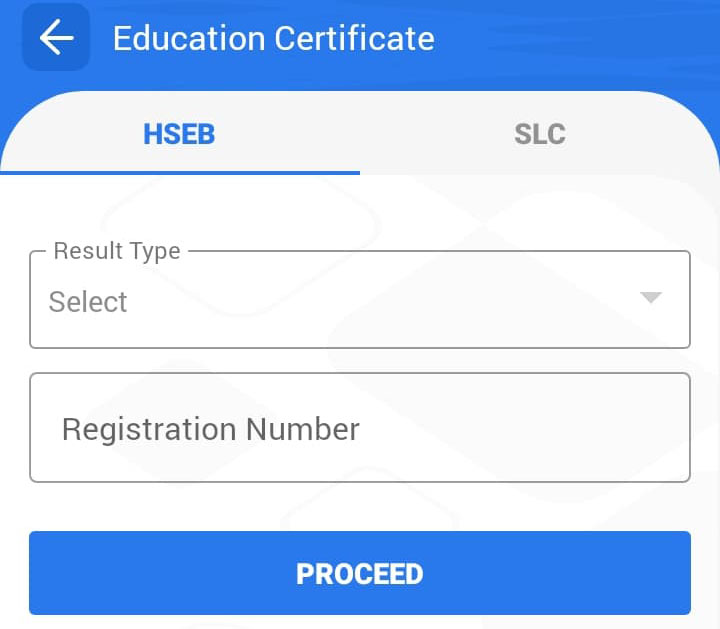
3. Citizen Investment Trust
The Citizen Investment Trust (the CIT or Nagarik Lagani Kosh) works and oversees different kinds of retirement plans, different unit plans, and mutual fund programmes. It is to energise the individuals for saving to grow investment alongside the dynamic advancement of the capital market of the country. If you want to take advantage of the Nagarik Lagani Kosh, you can link your account on the app.
Just choose the CIT icon and fill out your CIT number to link your account.
4. Provident Fund
It is a plan to give a financial advantage to all salaried people after their retirement. Any organisation with more than 10 workers can enrol them for the fund. In the process, a sum is deducted from their monthly salary whereas the employer puts the same amount, which is later placed into the PF account. The sum gathered in the PF account is given to the representatives after they resign/retire.
You can now link your PF account by entering your 15-digit UCIN (unique client identification number), which you will receive after the KYC (know your customer) verification, and clicking proceed.
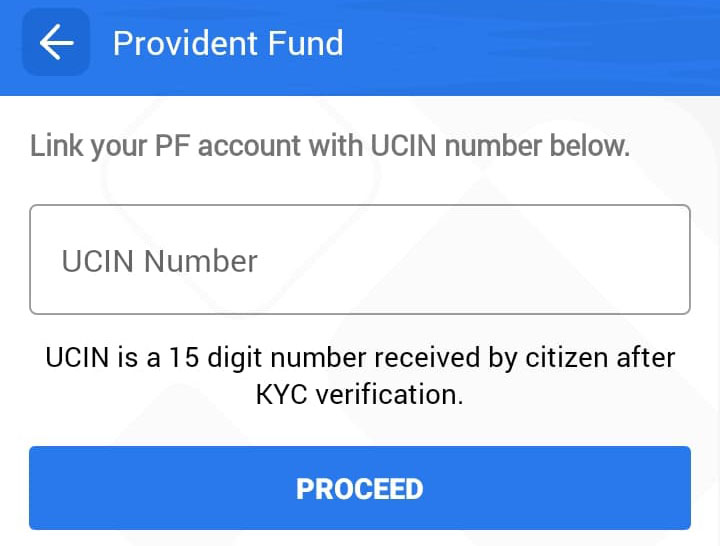
5. Social Security Fund
It is a social insurance programme for old-age, disability, dependent families and the medical operated by the government. The purpose of this fund (Samajik Suraksha Kosh) is to ensure that the contributors get social security based on their contribution as mentioned in the preamble of the Social Security Act. It aims at reducing the economic and social risks of all workers.
One can link their social security fund simply by inserting their SSF number and clicking proceed.
6. My complain
On the app, you also see an icon where it is written ‘My Complain’. In this section, you can state your complaints and see your activity or also view the public’s complaints. You can also see the date and time of the registered complaints. The section has been created so that the public can mention their difficulties while facing this app or otherwise.
7. Citizenship certificate
The citizenship certificate is your primary identification. It is needed everywhere and is essential in any kind of documentation or official paperwork. With the Nagrik app, citizenship can be linked and used digitally.
If you register yourself on the app with citizenship as your primary identification, you do not need to link it again. But, if you have not, just open the icon in the dashboard and enter your citizenship details. Once processed, fill the missing boxes and verify the document.
8. Passport
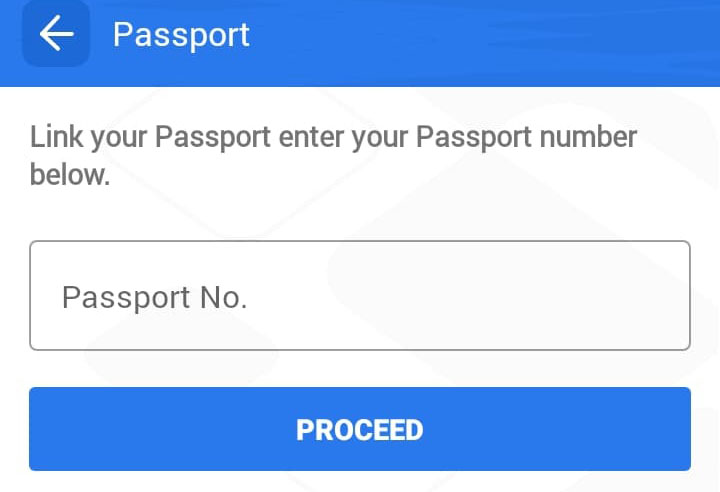
Passports are essential for international travel, but they can also act as your primary identification method. You can link your machine-readable passport to your app and get the luxury of not carrying your valuable document with you everywhere. You can do this by simply entering your passport number to link it to the app.
9. Voter ID card
This may be your least used identification card. Its primary use is during the elections. However, it is as valid and strong proof of your identification as your citizenship or passport. On the app, you can link your voter ID and avoid the risk of losing it. For this, just tap on the icon and enter your voter ID number. Proceed for verification and keep it handy.